The Projects tab will show you all projects and offer some management functions:
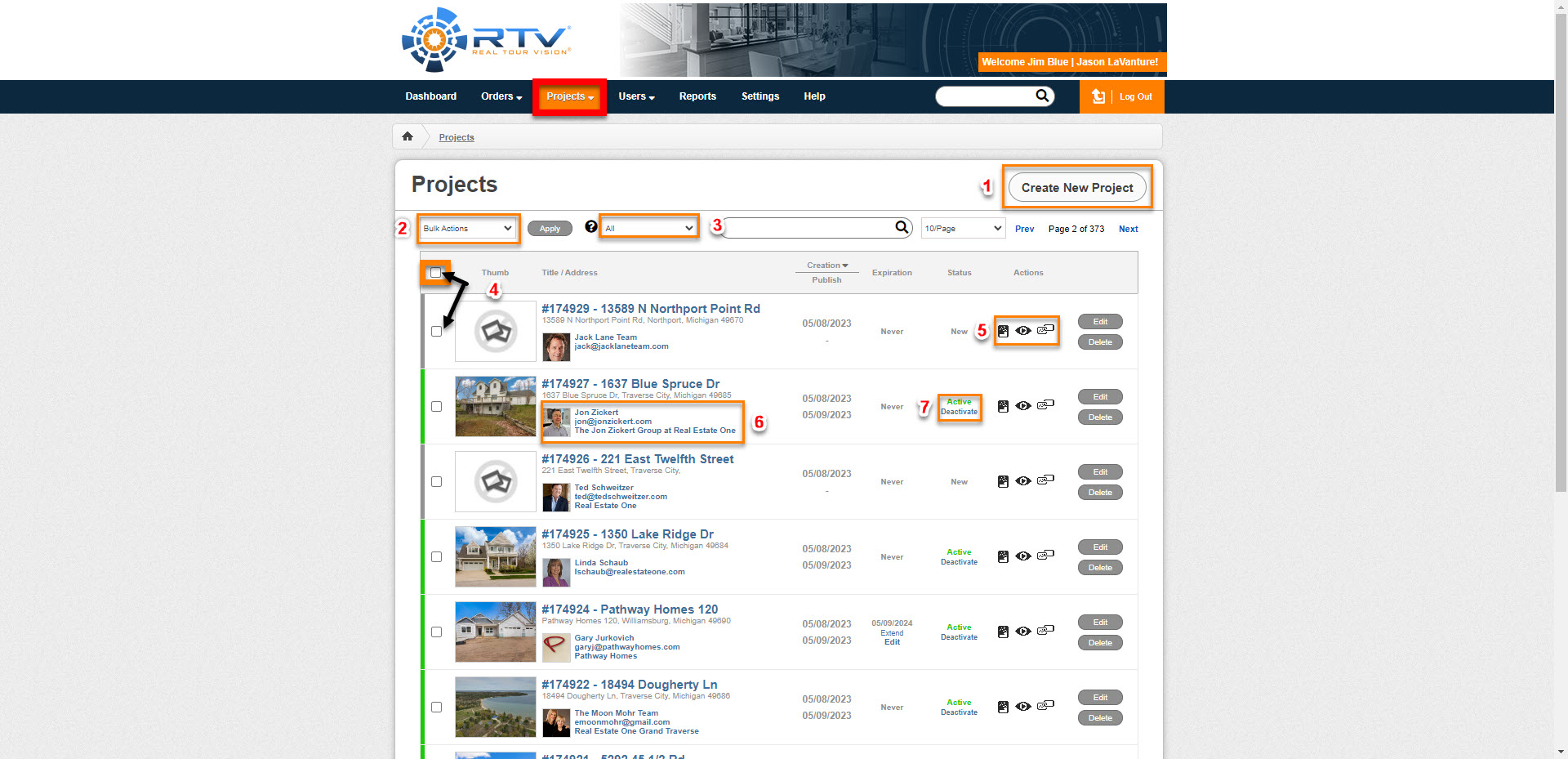
Click here to create a new project
You can select all/individual projects with the check boxes, and then use Bulk Actions to Activate, Deactivate, or Delete the selected projects.
You can filter the project list to show only the projects with the status specified (place cursor over the ? to see list of statuses).
You can select individual projects for Bulk Actions, or use the top box to select all on the page.
These three buttons allow you to quickly view the property website, virtual tour, and links to send your customer.
This area shows the current user assigned to the project. You can click on the user profile pic to go straight to editing the user, or click their email address to send them a quick email.
This column displays the project’s status, and you can click the links to quickly complete the project or change it’s status.
Real Tour Vision
Industry
© Copyright 2024 RTV Inc | Privacy Policy | Terms of Use | ADA
| Cookie | Duration | Description |
|---|---|---|
| cookielawinfo-checkbox-analytics | 11 months | This cookie is set by GDPR Cookie Consent plugin. The cookie is used to store the user consent for the cookies in the category "Analytics". |
| cookielawinfo-checkbox-functional | 11 months | The cookie is set by GDPR cookie consent to record the user consent for the cookies in the category "Functional". |
| cookielawinfo-checkbox-necessary | 11 months | This cookie is set by GDPR Cookie Consent plugin. The cookies is used to store the user consent for the cookies in the category "Necessary". |
| cookielawinfo-checkbox-others | 11 months | This cookie is set by GDPR Cookie Consent plugin. The cookie is used to store the user consent for the cookies in the category "Other. |
| cookielawinfo-checkbox-performance | 11 months | This cookie is set by GDPR Cookie Consent plugin. The cookie is used to store the user consent for the cookies in the category "Performance". |
| viewed_cookie_policy | 11 months | The cookie is set by the GDPR Cookie Consent plugin and is used to store whether or not user has consented to the use of cookies. It does not store any personal data. |